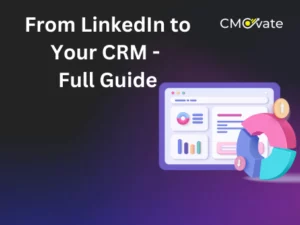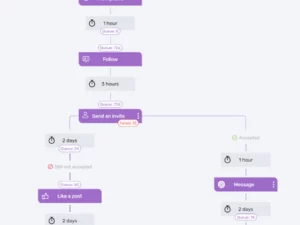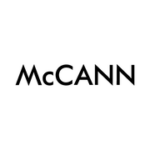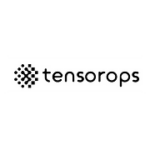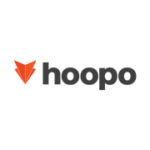The right way to make dynamic UTMs on Google Ads, Facebook (META), and Taboola
What are Dynamic UTMs and why do you need them
Like Regular UTMs (Urchin… the long name that tracks the source), Dynamic UTMs also serve the purpose of tracking the effectiveness of online campaigns. They differ significantly in their implementation and functionality. Regular UTMs are static, meaning they require manual entry of specific parameters such as the campaign source, medium, name, content, and term. These parameters do not change unless manually edited, making them ideal for smaller, more controlled campaigns where customization and specific tracking are needed.
In contrast, Dynamic UTMs are automated and flexible. They are configured to automatically fill in parameters based on the conditions of each ad impression. This automation is particularly useful in large-scale or complex advertising campaigns across platforms like Facebook or Google Ads, where ad variations and volumes make manual tracking inefficient. Dynamic UTMs adapt in real-time, providing more accurate and detailed tracking data, such as which specific ad version or campaign variation led to a conversion or site visit, without the need for manual entry or adjustment of UTM parameters.
Let’s start with Facebook (META)
Creating Dynamic UTMs in Facebook advertising is a powerful way to track the performance of your ads with precision. Facebook (Meta) allows you to use dynamic URL parameters for this purpose. These parameters are automatically populated based on the information you provide when setting up your ads and the specific details of how the ads are displayed.
To utilize dynamic UTMs, Meta provides a variety of parameters that can be added to your ads. These include:
|
Parameter |
UTM Code |
|
ad_id |
{{ad.id}} |
|
adset_id |
{{adset.id}} |
|
campaign_id |
{{campaign.id}} |
|
ad_name |
{{ad.name}} |
|
adset_name |
{{adset.name}} |
|
campaign_name |
{{campaign.name}} |
It’s crucial to understand that name-based parameters, like {{campaign.name}} or {{ad.name}}, are defined by the names given to the campaign, ad set, or ad at the time of their initial publication. Even if you later change these names, the parameters will still reference the original ones.
For a practical example, suppose you are running a campaign named “ABC Summit 2023” targeting executives of companies that you assume would participate in the event. The ad is named “Schedule meetings”. To track these in your URLs, you would use the parameters utm_campaign={{campaign.name}}&utm_content={{ad.name}}. This would dynamically generate a URL like utm_campaign=ABC%20Summit%202023&utm_content=Schedule%20meetings.
These dynamic parameters are invaluable for analytics purposes, especially when integrated with tools like Google Analytics or CRM platforms such as Hubspot or Zoho, as they allow you to see exactly which campaign and ad names are driving traffic or conversions to your site. Remember, once these parameters are set and the campaign is live, their values are locked in as long as the campaign or ad is active. If you need to change these values, you would have to create a new campaign or ad.
So in short, if you are lack of time, this is the UTM code you can use that will give you the names of the campaign, adset, and ad:
https://www.cmovate.com?utm_source=facebook&utm_medium=cpc&utm_campaign={{campaign.name}}&utm_content={{adset.name}}&utm_term={{ad.name}}
And there is also a faster way…
Now that you understand the logic behind UTM parameters for Facebook (META), I feel confident enough to share the quickest method. Apparently, there is a shortcut for doing this task. At the bottom of the “AD” section, you’ll find a section called “URL Parameters”. Here’s how it looks:

Click on “Build a URL Parameter”, and then you will see the following popup:

Facebook dynamic tracking parameters
Each field opens a list of custom-made options that cover all the possibilities presented in the previous sections. Here is how I suggest filling in the fields:
-
Campaign Source -> Add here manually the term “Facebook_Ads”. This will ensure that you aren’t confused by other Facebook related sources, such as company page referrals.
-
Campaign Medium -> Choose from the droplist the option “{{adset.name}}”.
-
Campaign Name -> Choose from the droplist the option “{{campaign.name}}”.
-
Campaign Content -> Choose from the droplist the option “{{ad.name}}”.
It only takes a minute to complete the process. However, once you understand the logic behind the UTMs, you can take it to the next step which is testing a few parameters under the same code name. But that is for a more advanced article.
Let’s continue with Google Ads
In terms of tracking information from your campaigns, Google is awesome as usual. It is possible, for instance, to track the keywords that triggered a prospect to act. By tracking keywords themselves, you can find the terms that convert the best or analyze prospects along the sales pipeline based on the keyword that prompted them to contact you.
Creating dynamic UTM parameters in Google Ads can be highly effective for tracking the performance of campaigns. Google Ads offers ValueTrack parameters, which are used to dynamically insert campaign information into your URLs.
Understanding ValueTrack Parameters: These parameters allow you to track various aspects of your ad’s performance by appending them to your URLs. You can track the campaign ID, ad group ID, keyword, type of device, and more.
How to Use Them-
You can add ValueTrack parameters to your tracking templates at different levels – campaign, ad group, or ad. To combine multiple parameters, you use an ampersand (&) to append them. Here are some of the most common UTM codes-
|
Parameter |
UTM Code |
|
Campaign ID |
utm_campaign={campaignid} |
|
Ad Group ID |
utm_content={adgroupid} |
|
Keyword |
utm_term={keyword} |
|
Device |
utm_device={device} |
Let’s build a real UTM with ValueTrack parameters: Imagine you’re running a campaign targeting keywords in the cybersecurity domain. Your base URL might be something like: https://www.cybersecuritycompany.com
You want to track the campaign ID, the keyword, and the type of device used in order to understand whether your leads are more active on desktop or mobile. Why is that important? Since in case they are coming from a Desktop, we can presume that they are searching for your solution while they are at work and during working hours. That will enable us playing with the messaging, creative (if it is Google Display), or even consider promoting on other platforms such as LinkedIn and Taboola. If they are coming from their mobile phone, we can assume that they are searching for solutions in their spare time and adjust our messaging accordingly. A Facebook or Instagram ad could also be promoted, where people tend to spend time in their spare time. For more information on using Facebook for B2B advertising, click here.
In summary, your final URL with ValueTrack parameters may look like this
https://www.cybersecuritycompany.com/?utm_source=googleads&utm_medium=cpc&utm_campaign={campaignid}&utm_term={keyword}&utm_device={device}
And also here there is a faster way…!
Well… it’s not as comfortable as Meta, but you can still do it which will save you a lot of time. Google Ads allows you to define a dynamic UTM template on the Account Level that will be used for all your campaigns automatically. This nice trick can save a lot of time. This is how you do it –
On the left side of the navigation bar, click “Account Settings”. Then click “Tracking”.

That will open a window enabling you to create the UTM template on the account level itself. In that box, you’ll be asked to paste your tracking template.

Here all you have to do is paste the following URL, and click “Save”:
{lpurl}?utm_campaign={campaignid}&adgroupid={adgroupid}&utm_content={creative}&utm_term={keyword}
Let’s dive intoTaboola
Taboola is a platform that consistently surprises me. Although I have been using Taboola daily for many years, I still haven’t fully formed my opinion about it. On one hand, it has revolutionized our understanding of media buying. On the other hand, I find myself wishing its user interface and user experience were more similar to that of other familiar platforms such as Google and Facebook. For instance, unlike the typical campaign’s structure of “Campaign -> Ad group/ad set -> Ad” structure, Taboola requires a new campaign for each audience. This makes managing campaigns and optimizing the platform’s use, particularly for many marketers like myself, more challenging and less efficient.
This cumbersome process highlights the importance of using dynamic UTM parameters effectively. This aspect of “uniqueness” is also evident in how Taboola handles UTM Parameters. While most platforms emphasize the campaign’s name, Taboola places greater importance on the website delivering the ad. Below is a table with the primary dynamic parameters:
|
Parameter |
UTM code |
|
Campaign name |
{campaign_name} |
|
The headline of the item |
{title} |
|
The website domain (where the user arrive in your website) |
{site_domain} |
|
Device (Desktop, Tablet, or Mobile) |
{platform} |
|
Does apply? (0 no, 1 yes) |
${GDPR} |
As you can observe, Taboola places significant emphasis on identifying the specific website from which each lead originates. This is particularly useful for optimizing campaigns, considering that Taboola publishes across thousands of websites. To set up the tracking parameters, navigate to your campaign’s settings and scroll down to the “Tracking” section:

As you can observe, Taboola has already laid the groundwork by setting up the UTM Source and UTM Medium for you. And just to clarify, it’s not an error – there’s no need to start the UTM template with a question mark (?) for it to function properly. Taboola handles that aspect on your behalf.
Much like in Google Ads, your next step is simply to create your URL and then copy and paste it into the designated section. I suggest using the following structure:
-
Campaign source -> Taboola
-
Campaign medium -> {site_domain}
-
Campaign name -> {campaign_name}
-
Campaign term -> ${GDPR}
At the end, you should receive something like this (which you can copy and paste).
https://www.cmovate.com/?utm_source=Taboola&utm_medium=%7Bsite_domain%7D&utm_campaign=%7Bcampaign_name%7D&utm_term=%24%7BGDPR%7D
Conclusion
In this article, I delved deeply into the use of dynamic UTMs on Taboola, Google Ads, and Facebook (META). I’ve provided detailed explanations of the fundamentals, along with URLs that you can directly copy and paste into your campaign for immediate functionality.
However, I strongly recommend that you invest time in understanding how UTMs work, rather than solely depending on URLs found online. This knowledge will grant you full independence, allowing you to experiment with different strategies and develop custom tracking solutions on your own.
I hope you found this information useful. Take care, and feel free to share this knowledge with others.
Best,
Elad